LinkedIn rolled out polls this week, a cool new feature for LinkedIn Groups (important distinction: this feature is not available for Company Pages). The feature has been rolling out over the past couple of days, and if you haven't seen it yet, you're sure to soon. LinkedIn has also let you like, comment on, and follow polls, helping spark discussion and increase user engagement with the group. Let's take a look at how to set up polls in LinkedIn Groups, and discuss 5 creative ways to use this new feature.
How to Create a Poll on LinkedIn Groups
LinkedIn makes it simple for you to create polls. Keep in mind that LinkedIn's default setting allows anyone in a group to create a poll. If you're the administrator of the group, you can change this and only allow moderators to create polls in your Group Settings. Now let's set up your first poll.
1.) Go to the group in which you want to set up your first poll. When you get there, you'll see a sign like the one below. Click on the blue Poll button.
2.) Type in your question and the answers from which people can choose when they vote.
3.) Select how long you'd like your poll to run. Note: You can't schedule a future start date for a poll at this time.
4.) Hit Share to make your poll live. But before you do that, also check the Twitter box to tweet that bad boy out! This step isn't required, but keep reading to learn why you should do it.
5 Smart Ways to Use LinkedIn Group Polls
1.) Create a poll, and use the results for blog fodder. If you're ever short on content for your blog, there's nothing people love more than research! Use your group (or another group, as long as their settings allow everyone to create polls) to do some market research on a topic that interests your audience. After you write the blog article, share it in that group, too, so people can see your takeaways from the poll.
2.) Use polls to get product and service feedback. Thinking of rolling out a new product/feature/service? Use polls to see if people would find it valuable. Not sure what to prioritize next in your product update queue? Poll your LinkedIn customer group. The great thing about LinkedIn Groups is they can act as a focus group since they can contain an audience that's relevant to your industry and your business.
3.) Use polls to conduct research. There are great data providers out there, but sometimes the results aren't exactly what you're looking for. Use polls to perform targeted research that answers the exact question you need answered, with data. Remember, you can push your poll out to the entire LinkedIn community, too, if your group is open to all members.
4.) Tweet polls to get more group followers. If your group is closed to the public, the poll can serve as a way to market your group on Twitter and get more members. And if your group is open to all LinkedIn members, well then you'll get more participants in your poll and more engagement with your group.
5.) Use polls to generate offers. Stuck for offers? Know you need a new offer to get leads, but don't know what will resonate? Ask your LinkedIn Group! You can ask them what types of content assets they prefer to download (ebooks, whitepapers, webinars, videos, etc.) or ask which topics they want to learn more about. This type of feedback is important to capture to ensure your content strategy aligns with what your prospects and customers need and want.
How often do you participate in LinkedIn Groups? Do you moderate your own group on LinkedIn?
Image credit: nan palmero
Connect with HubSpot:
improve google rankings search engine search marketing web 2.0 experts backlink building
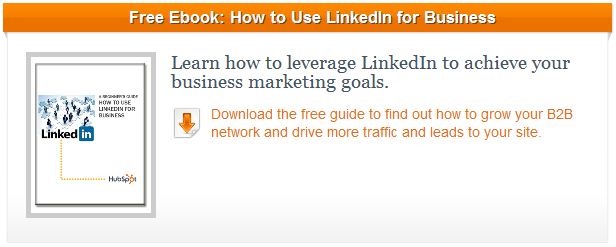
No comments:
Post a Comment